Big Sur
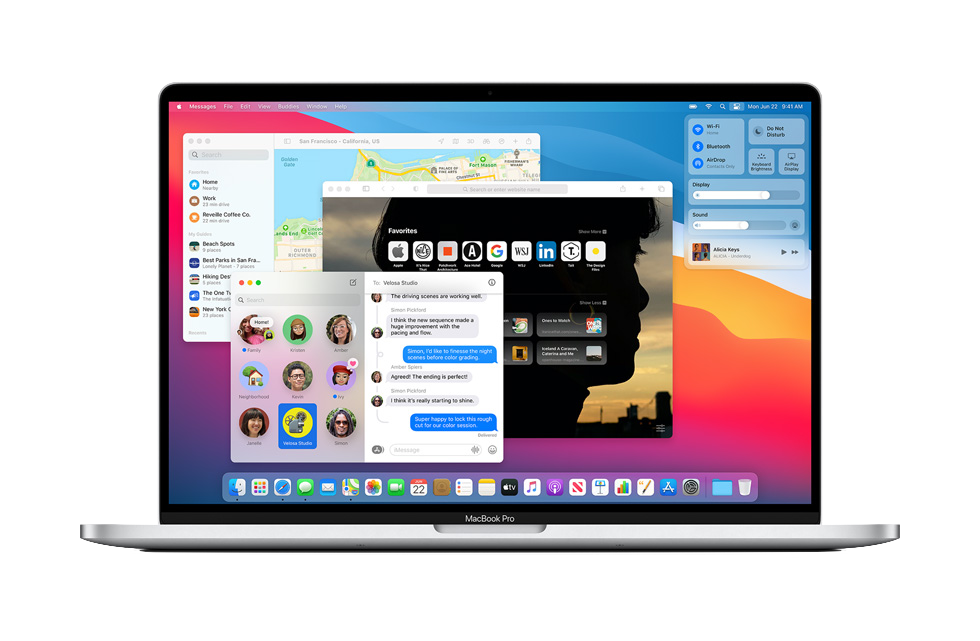
Big Sur
So like many others I wanted to try out Big Sur. I know there’s been mixed impressions but I really like the new look. So I figured I would download the beta and give it a try. It was more of an adventure than I thought it would be.
Virtual Machine
I’ve got Parallels on my Mac1 so figured I would give that a try first. I expected there to be issues and that there was every chance I wouldn’t be able to get very far but if it did work it would be the least disruptive way to give Big Sur a try.
I eventually managed to get it working following a few different suggestions on the Apple Developer Forums.
Firstly I needed to create the installation media to get Parallels to install Big Sur. This was the particular incantation that worked for me.
cd ~/Downloads/
sudo hdiutil create -o InstallMedia -size 20G -layout SPUD -fs HFS+J -type SPARSE
sudo hdiutil attach InstallMedia.sparseimage -noverify -mountpoint /Volumes/install_build
sudo /path/to/install.app/Contents/Resources/createinstallmedia --volume /Volumes/install_build
# The next step might fail. If so, manually eject using finder.
sudo hdiutil detach /Volumes/Install\ macOS\ */
sudo hdiutil convert InstallMedia.sparseimage -format UDZO -o InstallMedia.dmg
Next I had to run a few commands to get some values from my Mac and add them to the Boot flags for my VM.
$ sysctl hw.model
$ ioreg -l | grep board-id
These values need to be added to the VM configuration under Hardware -> Boot Order -> Advanced Settings -> Boot flags.
devices.mac_hw_model="mac_hw_model"
devices.smbios.board_id="board_id"
These settings allowed me to get past the initial installation screens. Before that I was stuck with the error message:
The operation couldn’t be completed. (BIErrorDomain error 3.)
Following that I ran into an error where the installer complained about a lack of disk space. I’d configured the VM with 40GB but Big Sur wasn’t happy with that. I had to resize my hard disk to 128GB and then the installer was happy.2
The installer ran and everything was fine and eventually I was presented with the login screen. I was able to log in and see the brand new desktop. So far so good. I took a snapshot of the VM just in case. 🤞
Given I was stuck with a tiny resolution I couldn’t resize I installed Parallels tools. This wasn’t a good idea and caused the VM to stop booting. Back to the snapshot.
Once reverted, I logged back in to Big Sur and decided to play around with the control center. Nope. Trying to click on anything in the toolbar would crash the window server and dump me back to the login screen.
I wouldn’t call this successful. Obviously Parallels doesn’t quite support Big Sur as a guest operating system just yet.
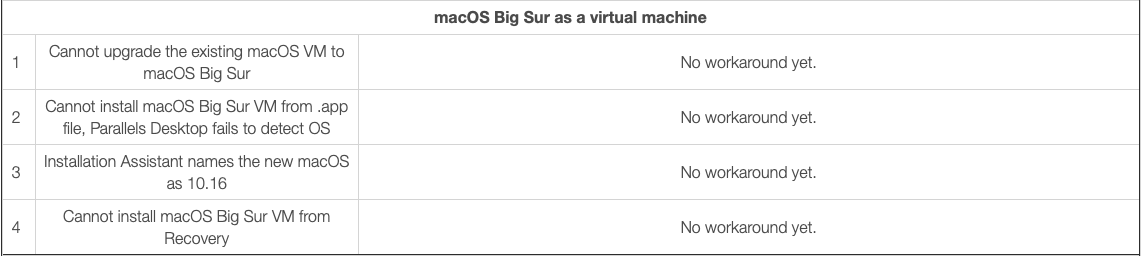
External Drive
I have a nice external SSD that I figured would be perfect for giving Big Sur a try. I created a new volume (I already had a bootable backup on there and some random storage) and thought I would be good to go.
I ran the Big Sur installer but for some reason it wouldn’t show the new volume. I could see the other volumes on the disk but not the one I wanted to use. I contemplated installing over my bootable backup but thought better of it. It was at this stage I figured I’d tried enough, time to give it a rest.
It kept bugging me that I hadn’t got it working so a few hours later I came back to it. Despite knowing it wouldn’t work I tried running the installer again. This time it could see the new container… no idea why.
I left it installing and after a little while I had the login screen. Logged in and I could click on the menu bar without the window server crashing. Progress.
I logged in with my standard Apple ID3 and all my documents and photos appeared just as expected. Fired off a few bugs to Apple using Feedback Assistant and then installed the Xcode beta which was the main reason I wanted to get Big Sur running.
I did run into a weird bug where when I logged back into Catalina on my main disk System Preferences kept bugging me to sign back into my iCloud account. No matter how many times I logged in though it would still indicate I wasn’t signed in and needed to log in again. After a day or so this resolved itself. Another bug report for Apple.
SwiftUI 2
MapKit
I’m toying with an app at the moment that’s map based. I’ve got a version working with the iOS 13 version of SwiftUI. While I really like SwiftUI and find it simple to create some good looking UIs4, I saw pretty average performance issues once you started to load up lots of annotations on the map.
Watching the What’s new in SwiftUI video on Apple’s developer app I was excited to see MapKit listed as being supported by the iOS 14 version of SwiftUI.
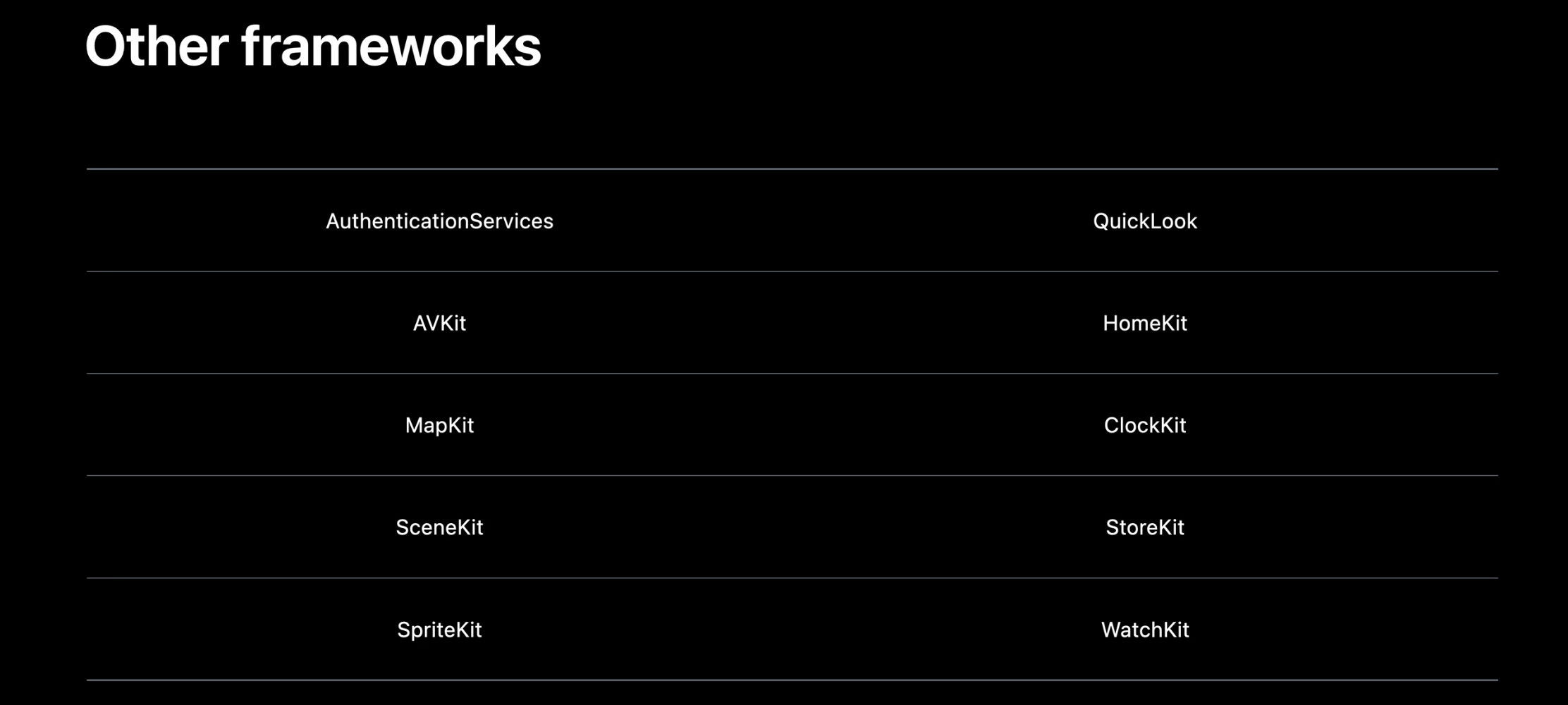
Unfortunately at this stage the support isn’t great. Firstly, I didn’t find the documentation for MapKit very comprehensive.5 Secondly, this line without much other context or sample code concerned me:
Maps only show annotation views of the same type, backed by a single collection.
Regardless I did manage to get some annotations on the map and showing SF Symbols as map markers. However the performance was horrendous. Even when only showing a small subset of the markers from the iOS 13 version the app ground to a halt. Everything was being redrawn on every pan or zoom of the map.
I’m willing to accept I was doing something wrong here but my first impression hasn’t been great unfortunately. I will reserve final judgement until later through the beta period.
The Rest
Everything else about the improvements to SwiftUI I’ve really liked. The slimmed down app code makes starting a SwiftUI app even quicker. I’ve watched a few of the tutorials in the Apple Developer app and I’m excited to start using it more. I’m lucky that my development at the moment doesn’t need to support users on older versions of iOS so I can start playing exclusively in SwiftUI. Given one of the tutorials is about writing a document based app in SwiftUI I should have a pretty good base for my markdown editor project.
So there you have it. A not-too-difficult but frustrating-enough adventure in getting Big Sur and Xcode beta running. Even with just the short time playing with Big Sur I’m used to the new visual style and find it hard to go back to Catalina. Roll on northern hemisphere’s fall.
-
Who knows how useful that will be once Apple Silicon comes in ↩︎
-
Other people have had success with 64GB sizes but this didn’t work for me ↩︎
-
Not sure that this is the best idea given this is linked to my iCloud drive and Photos library which I really wouldn’t want to lose ↩︎
-
Drive Player is written in SwiftUI. It is not an example of a good looking UI. Although I don’t mind the settings screen. ↩︎
-
It might just be me but I find most of Apple’s developer documentation to be pretty lacking and difficult to understand ↩︎